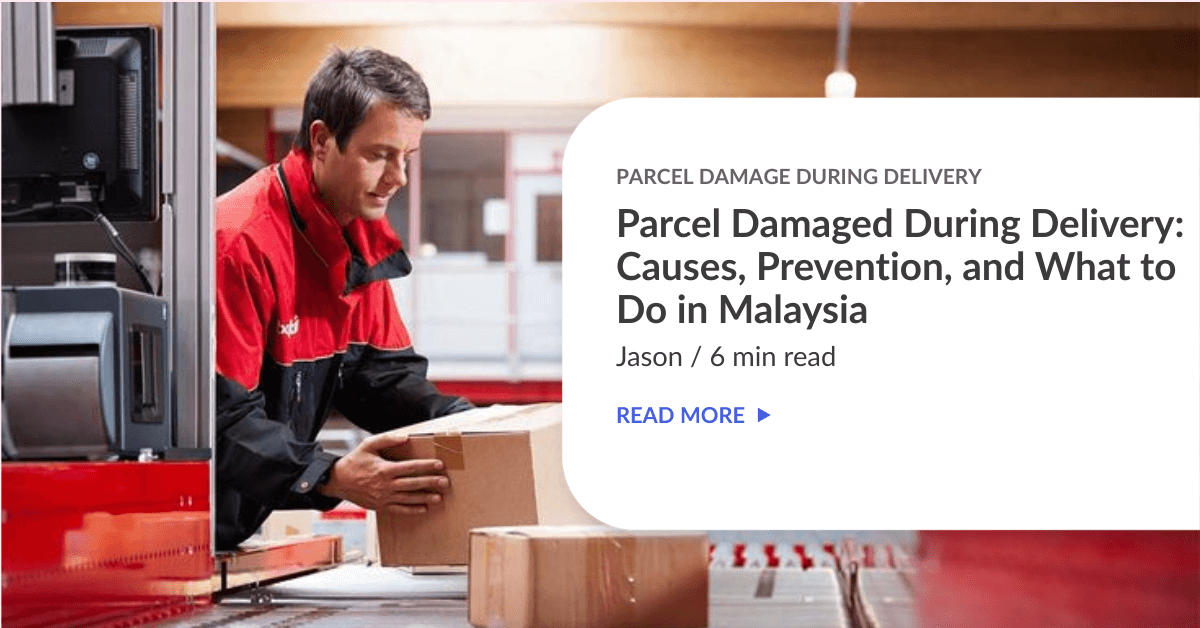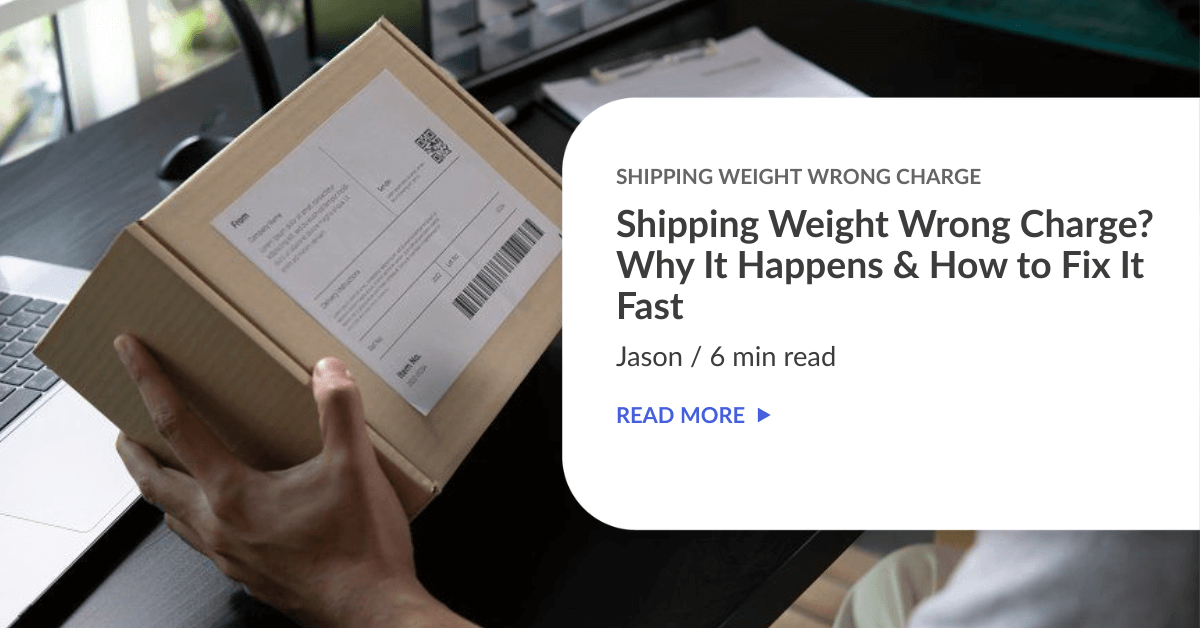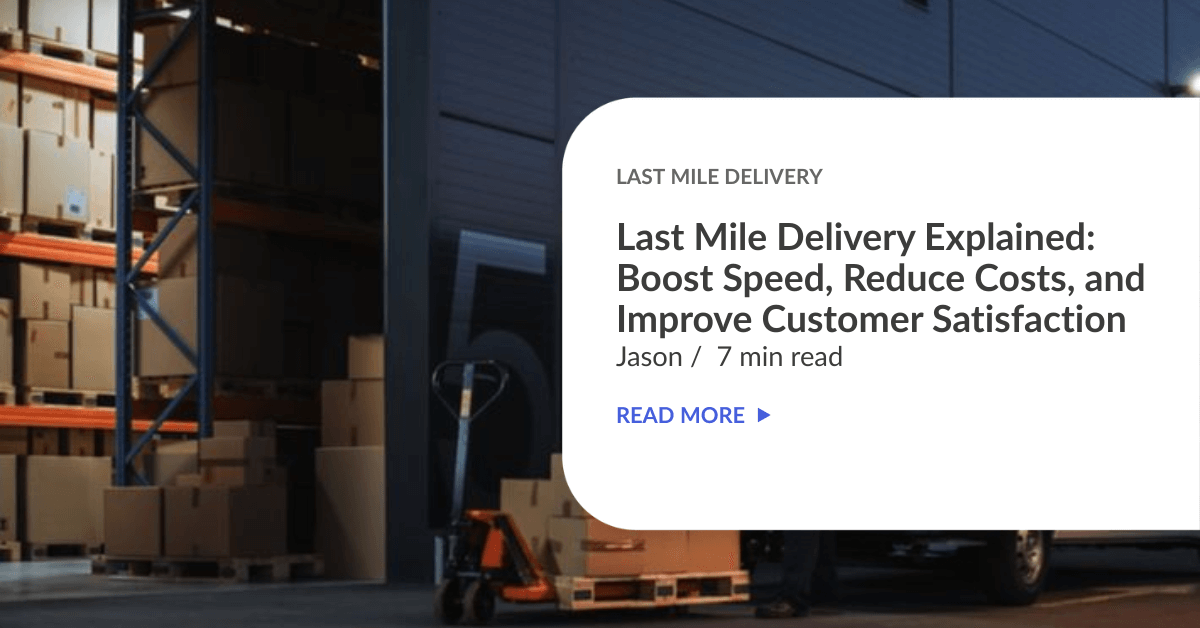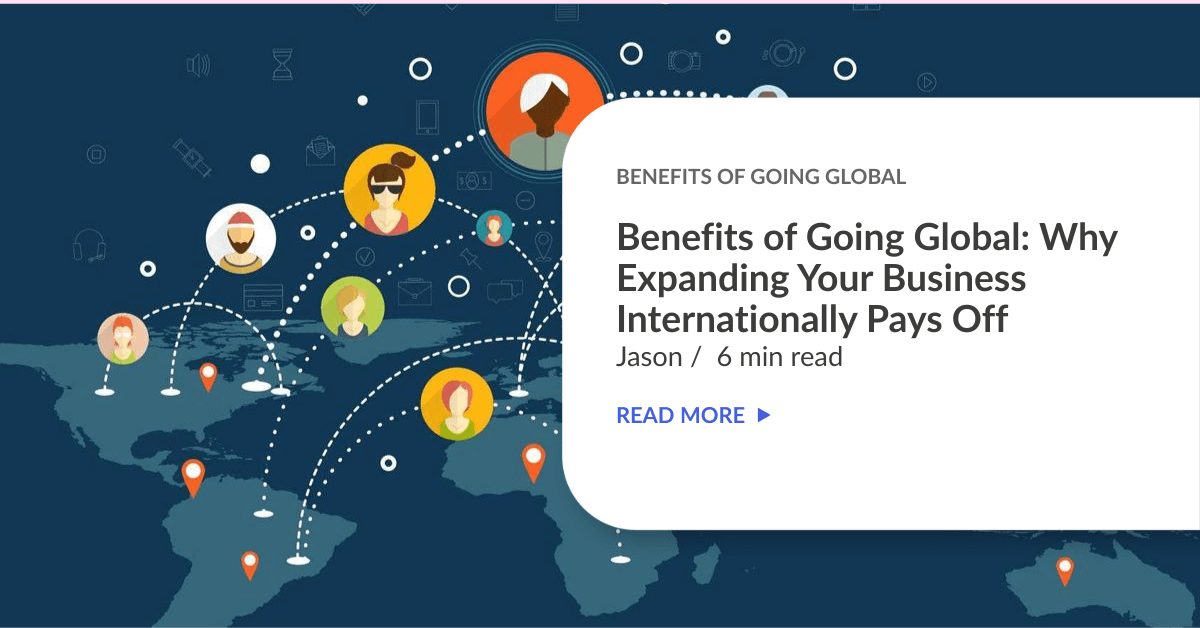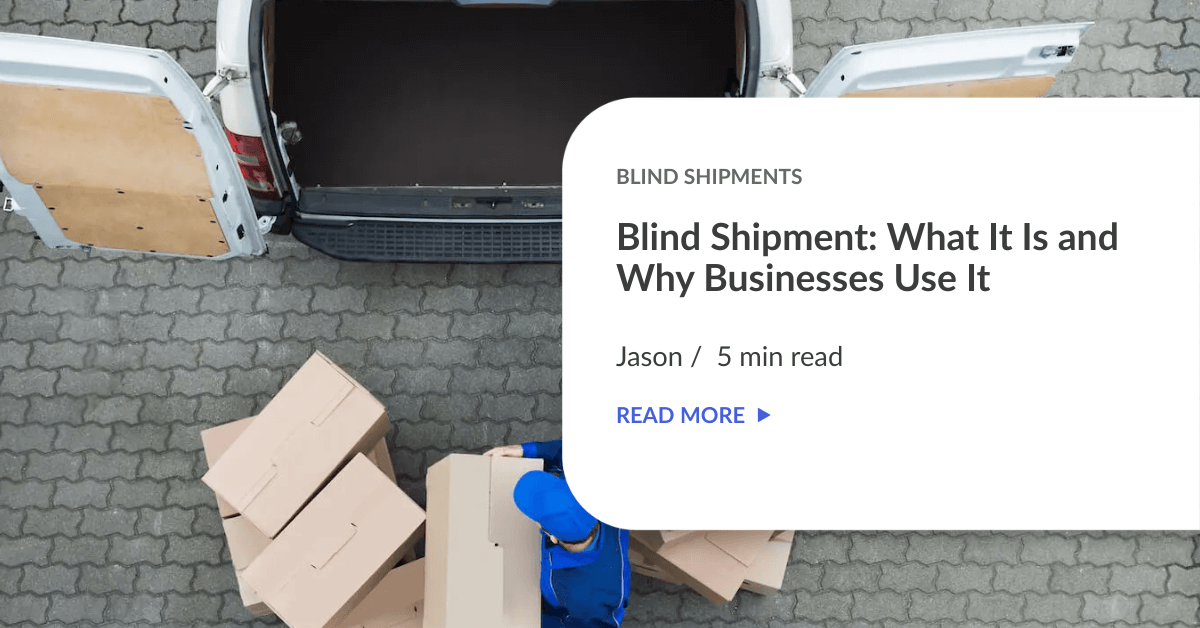Heads up to Payrecon merchants, something you desire the most is finally here!
We are more than glad to have Payrecon as part of our integration family. If you are selling on Payrecon, you can now skip all hectic delivery booking process and have your orders fulfill directly from Payrecon automatically.
Follow our steps below to learn about how to integrate your store with EasyParcel easily. =)
Setting Up Payrecon Integration
STEP 1: Click on “Tools”.

STEP 2: Click “Add New Store”.

STEP 3: Click on “Payrecon”.

Step 4: “Fill Up Details” and click “Submit” and your integration is completed. Remember to copy the “API Key/Integration ID” as well. (API Key/Integration ID will be pasted on Payrecon end)

Step 5: Click “Your Stores” and make sure your Payrecon is “Activated”.

Step 6: Log in to Payrecon.

Step 7: Go to Setting > User Settings. Select Other. Then click Update API.

Step 8: Paste the API Key at the respective column. Then click Update.

Step 9: Click on Set Pickup Address.

Step 10 :Insert all information, and click Save Location.

Step 11: Select the order to process. Click Easy Parcel.

Step 12: Select a courier and pickup date. Then, click Book.

Step 13: A successful message will pop out if booking successful. Then click Close.

Step 14: Tracking number has show out. Shipping label can be printed out now.

Step 15: Click Print, Print Shipping Label for Selected Orders.

Step 16: This is the Shipping label and it is ready to print out.

 Singapore
Singapore Thailand
Thailand Indonesia
Indonesia