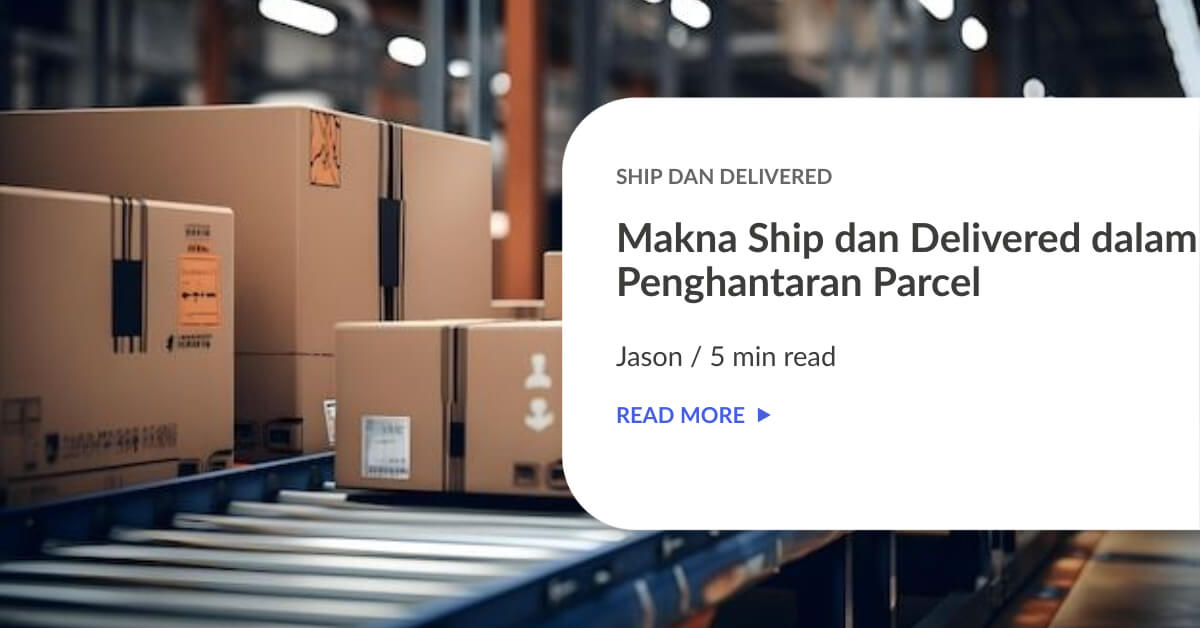One more new member is here to join the Integration Family which is the WooCommerce. One of the widely use online shopping cart in the world. Follow the step by step guide below to integrate your store with EasyParcel easily :
Setting Up Integration

Step 1: Click “Integrations”.

Step 2: Click “Add New Store”.

Step 3: Choose “WooCommerce”.
 Step 4: Fill Up Details.
Step 4: Fill Up Details.

Step 5: Fill up the details and Download the integration kit and place it to your e-commerce file manager.
- You can choose either the Plugin Version or Simple Version. Both the “Simple Version” and “Plugin Version” will enabled you to automatically import your order straight to EasyParcel when you change your order status to Processing/Processed. If you use “Plugin Version”, your customer can see the shipping method and the shipping fee directly at the “CheckOut” page.

Step 6: “Fill Up Details” and click “Submit” and your integration is completed.
Using Intergration Platform

Step 7: Click “Your Stores” and make sure your WooCommerce is “Activated”.

Step 8: Click “Action” > “Import” to import your orders. Your WooCommerce order must be in “Processing” status in your store for the “Import Item(s)” function to work. Orders under processing status will be imported to your EasyParcel account automatically every 4 hours

Step 9: To forward your order to payment, select your desired order or all order using the check box given.”Do key in your “collection date” and you may choose to “drop off your parcel at Pgeon point instead of to be picked up by the courier”.

Step 10: Click “Merge Orders” to merge your order if the orders have the same address and you will be directed to payment process.

Step 11: Click “Add to Cart” and you will be directed to payment process.
Our integration did not support international shipping yet. Don’t worry. We will announce it via social media and through newsletter once it’s launch.
 Singapore
Singapore Thailand
Thailand Indonesia
Indonesia