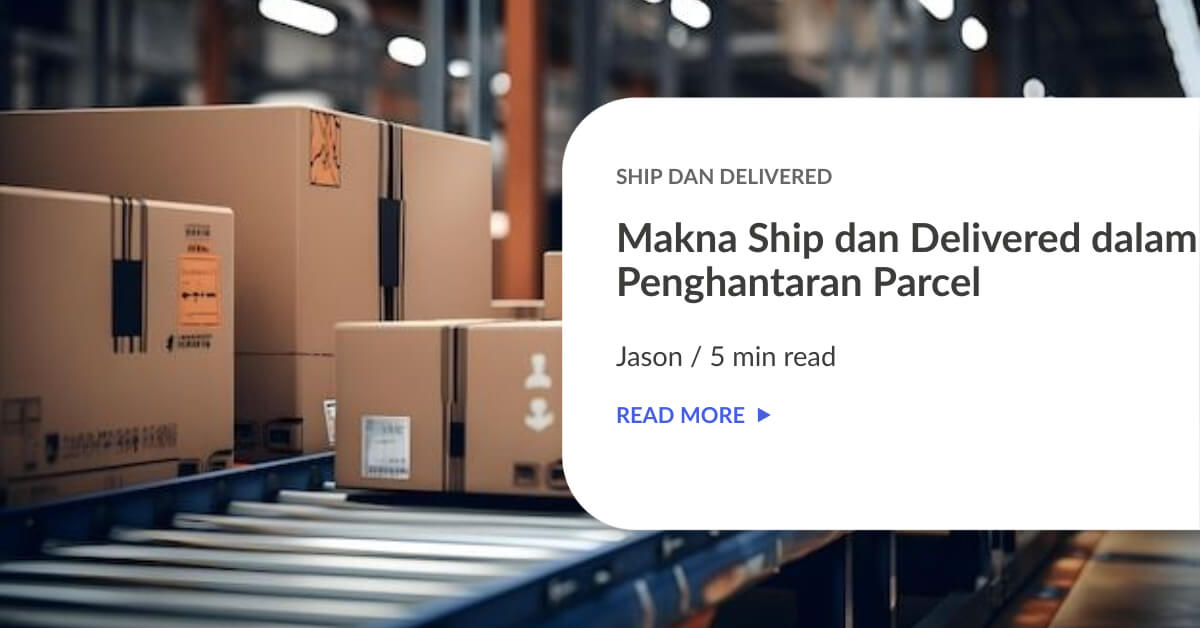Finally!
SQL sellers will be able to integrate their accounting store with EasyParcel now and have their orders booked easily. Here is the step-by-step guide on how to do it:-
Setting Up SQL Integration
STEP 1: Click on “Integration”.

STEP 2: Click “Add New Store”.

STEP 3: Choose “SQL”.

STEP 4:“Fill Up Details” and click “Submit”.

STEP 5: Click “Your Stores” and make sure your SQL integration is “Activated.”

Step 6: Login into your SQL account.

Step 7: Click ” File” – “Company Profile.”

Step 8: Click “General” then fill in your billing address.

Step 9: Click ” Run” – ” Configure Programs”

Step 10: Insert the details and click ” Add”.

Step 11: Click “File” – “Run” – “Software title that you fill in”

Step 12: Click ” Next” and download this software – “Finish”

Step 13: Open ” SQL EasyParcel Sync

Step 14:
01. Enter the Easy Parcel API key
02. Enter the Sender Name (If you wanted to override the Company Profile
Attention)
03. Enter the Sender Mobile No (If you wanted to override the Company Profile
Phone2)
04. Click 1. Get Courier List…
05. Click + to add
Sync Program
06. Select the Courier to use
07. Click Check for Save
08. Click Next

Step 15:
09. Select Document Type
10. Select Delivery address Type
11. Select Date Range
12. Select other filter (if Any)
13. Click “1. Get List…” to get the document list
14. Tick & Enter the Weight (You can change the Courier too if require)
15. Click “2. Get Rate…” to get estimate rate charges
16. Click “3. Place Order…” if confirm

Step 16: Click “Dashboard” – “Sales” – “Delivery Order” – Select any order – Get your Tracking Link and AWB link here

 Singapore
Singapore Thailand
Thailand Indonesia
Indonesia