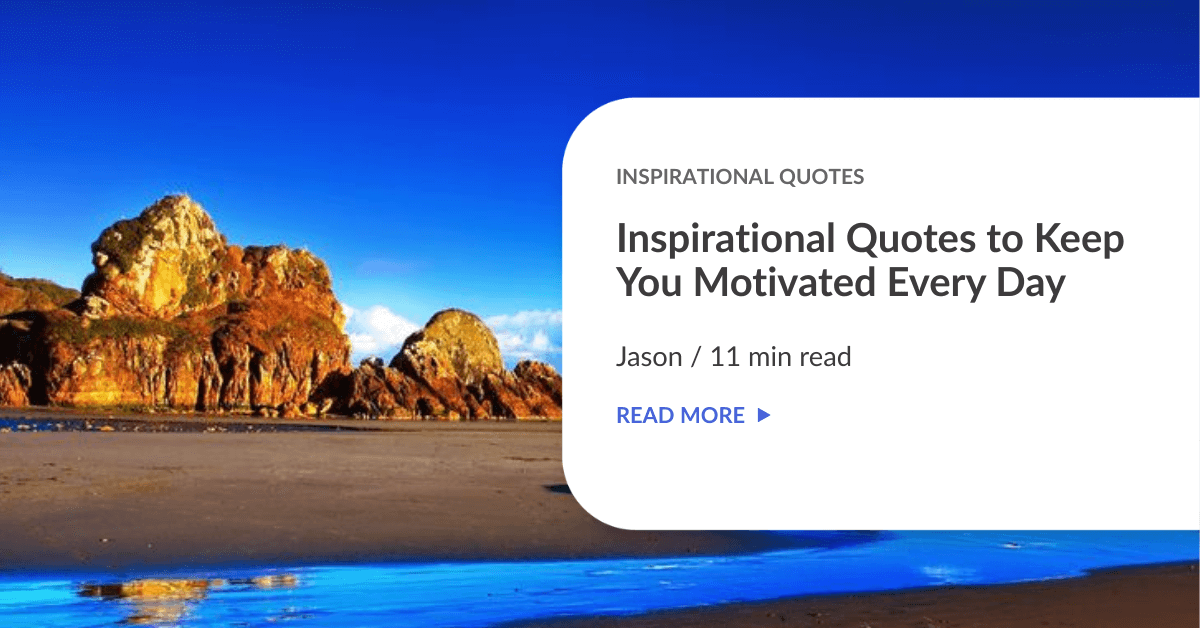Finally!
OnPay sellers will be able to integrate their store with EasyParcel now and have their orders booked easily. Here is the step-by-step guide on how to do it:-
Setting Up Integration
Step 1: Click “Integrations”.
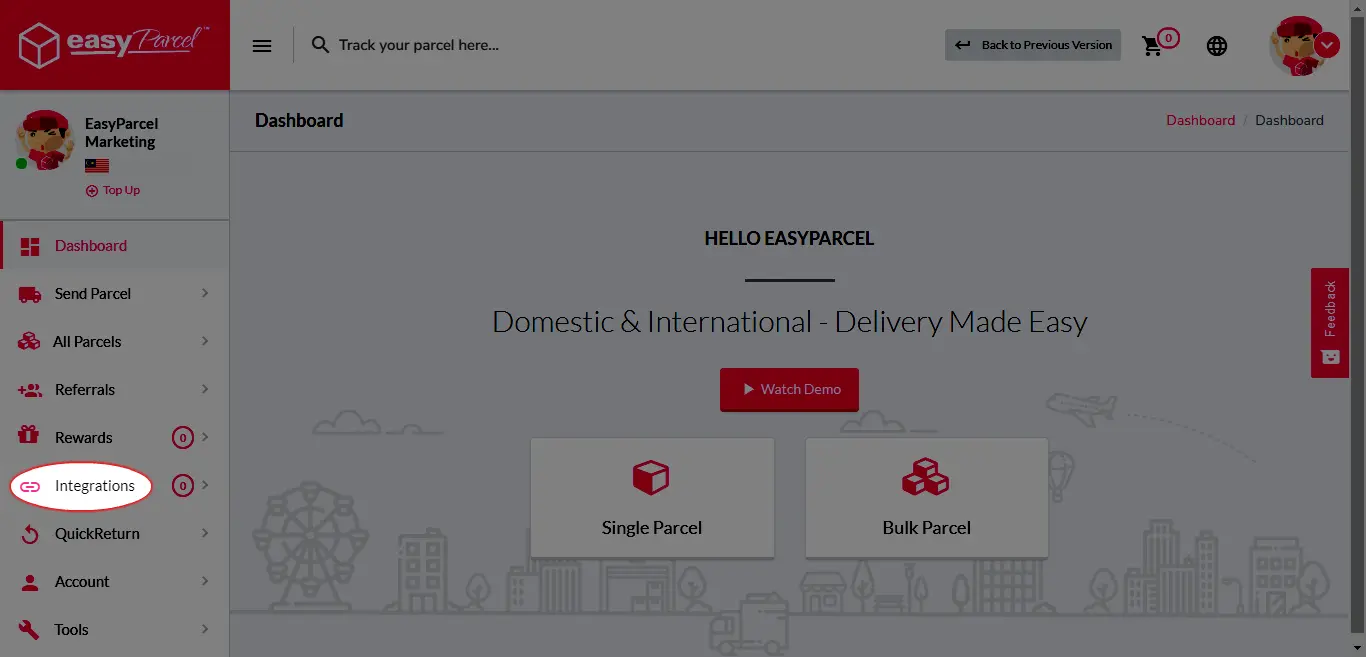
Step 2: Click “Add New Store”.
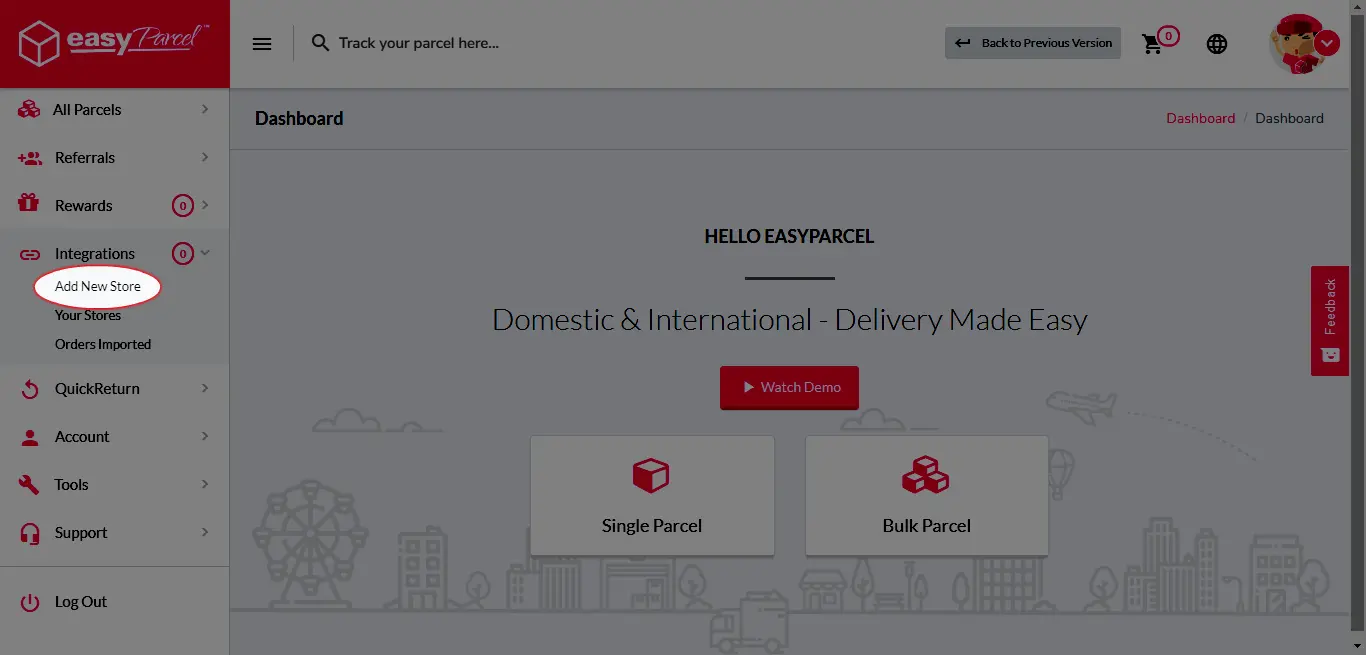
Step 3: Choose “OnPay”.
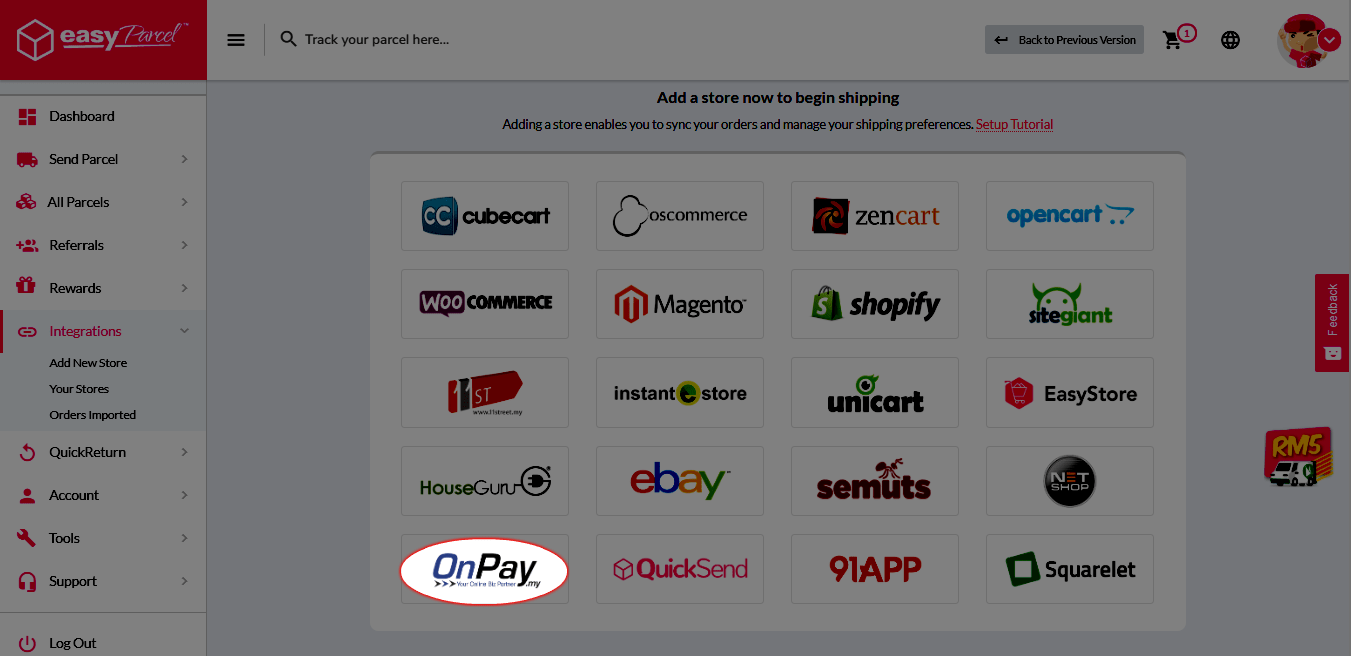
Step 4: “Fill Up Details” and click “Submit” and your integration is completed.
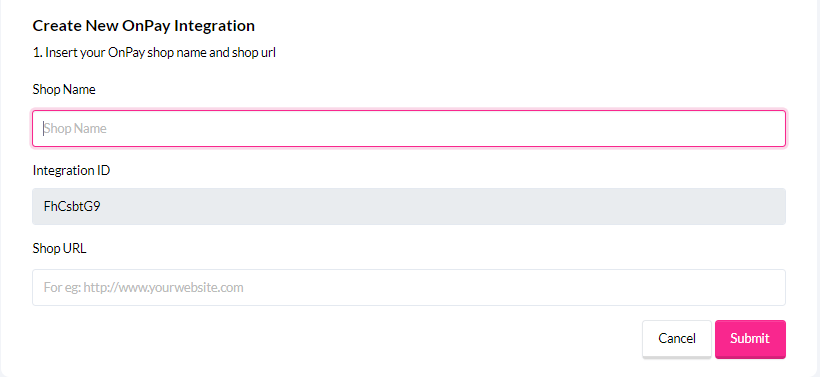
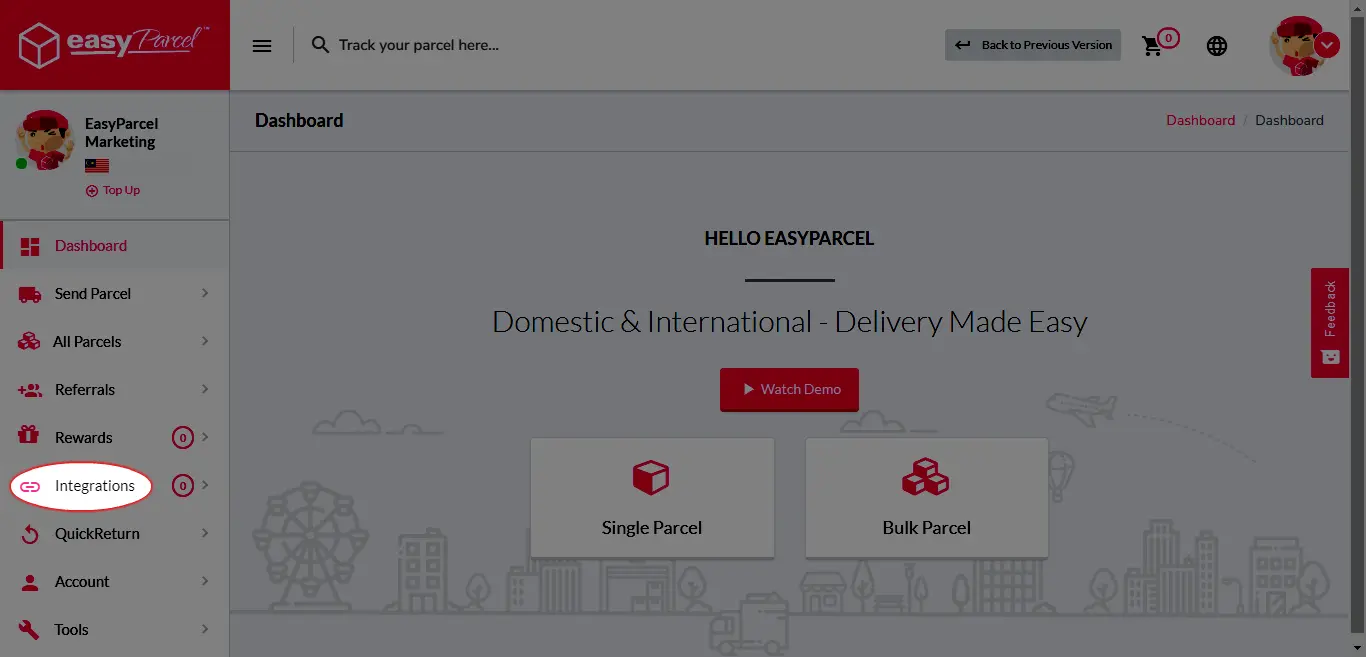
Step 2: Click “Add New Store”.
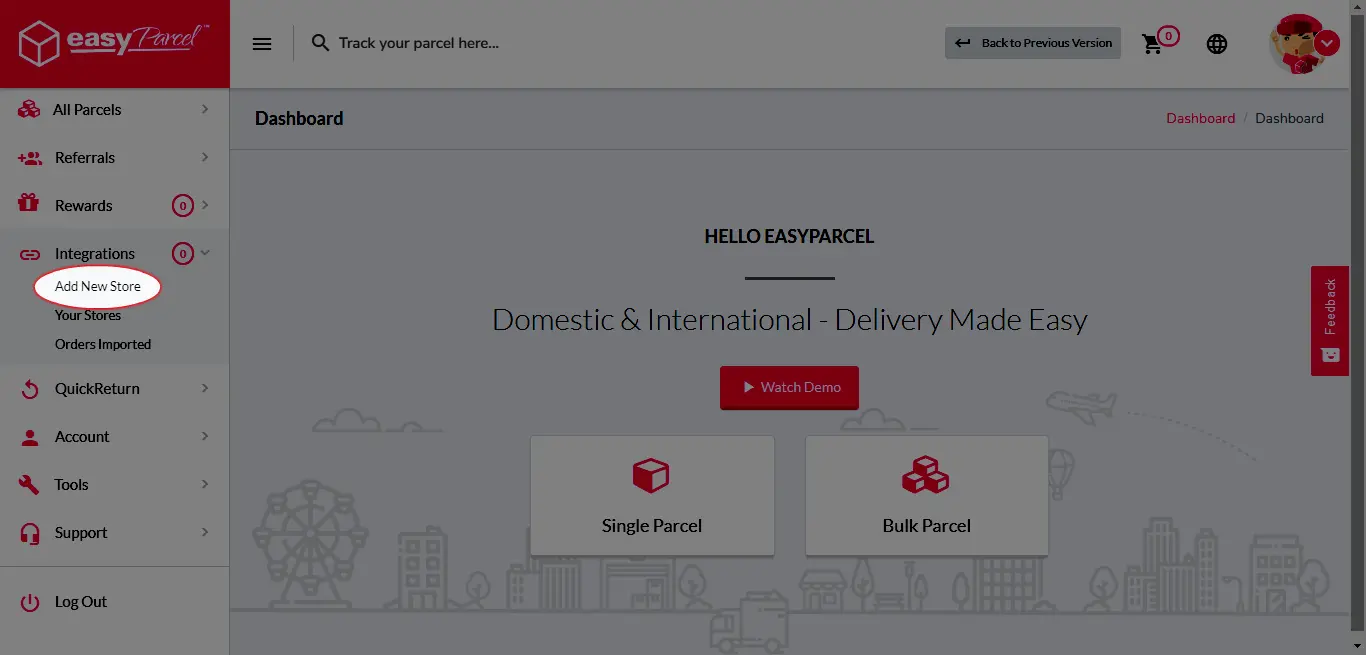
Step 3: Choose “OnPay”.
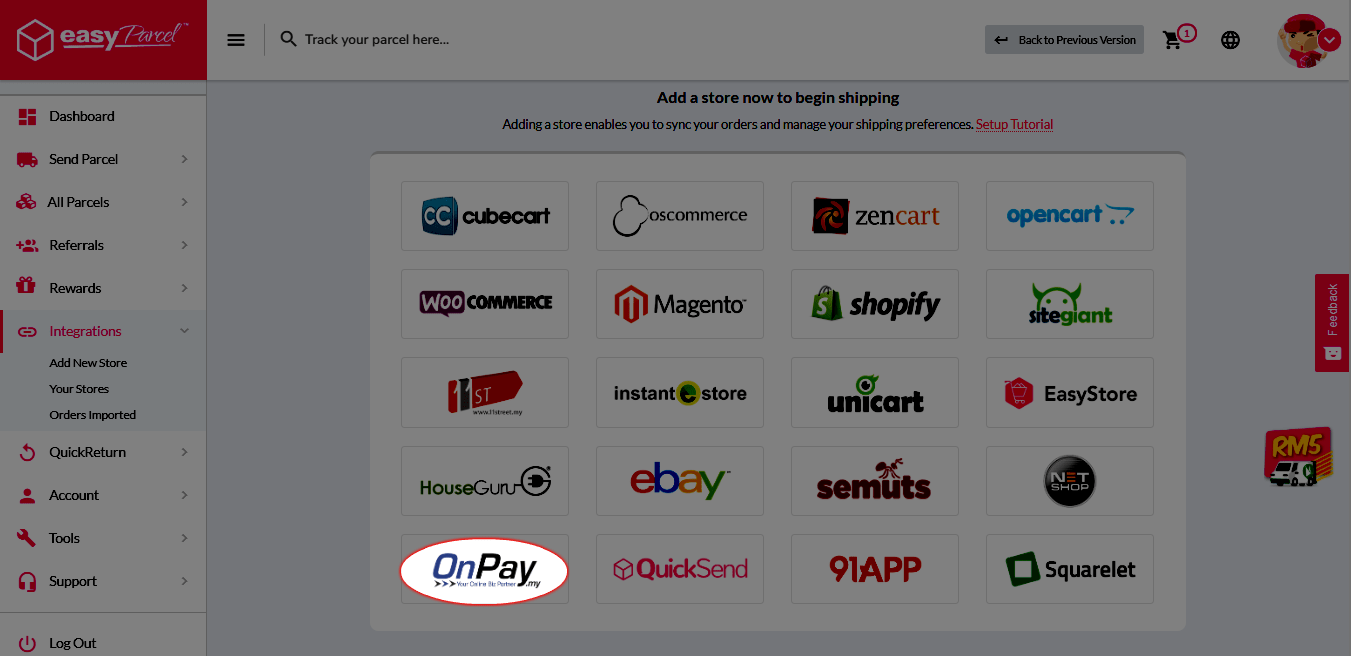
Step 4: “Fill Up Details” and click “Submit” and your integration is completed.
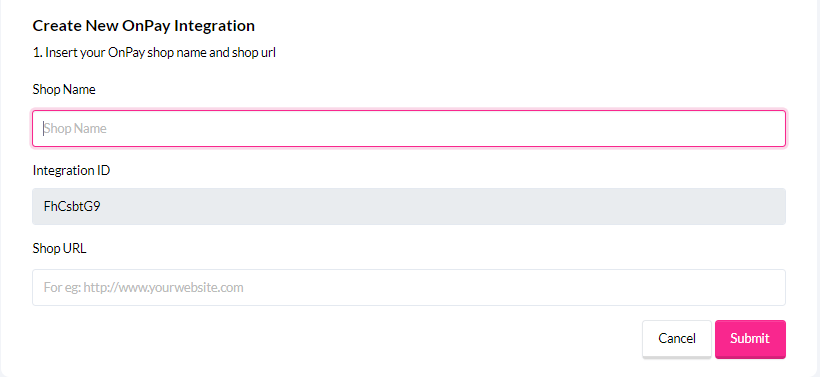
Using Integrated Platform
Step 5: Click “Your Stores” and make sure your OnPay is “Activated”.

Step 6: Login to your OnPay account> click on “Tetapan” > “Integrasi Pihak Ketiga”. Key in your API Key/Integration ID.

Step 7: Fill in necessary details such as name, contact no, address and so forth.

Step 8: Once activated, you’ll be seeing an EasyParcel pink button on each order.

Make sure your order is shipping enabled and with completed shipping details before checkout.
Step 9 : Click on the EasyParcel button and you’ll be given a list of courier option to choose from. Select your preferred courier and click “Tempah”.
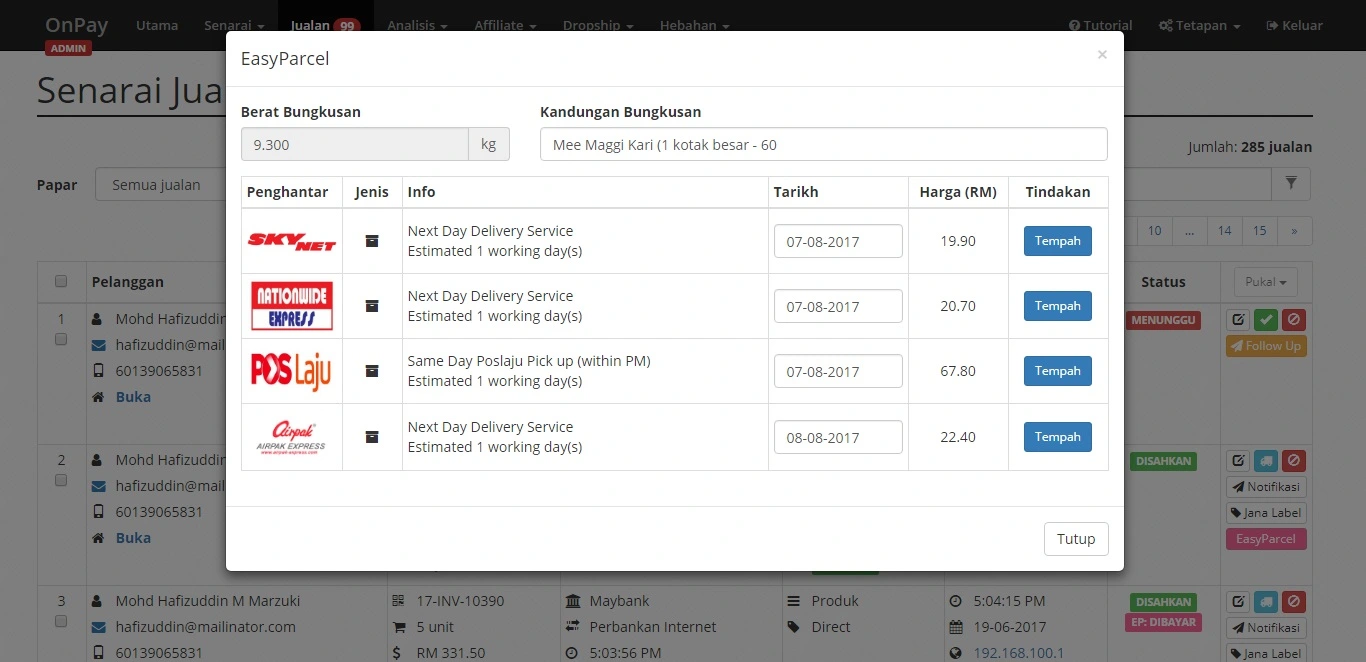
Step 10: Once order’s successfully made, click on “Muat Turun Air Waybilll.”
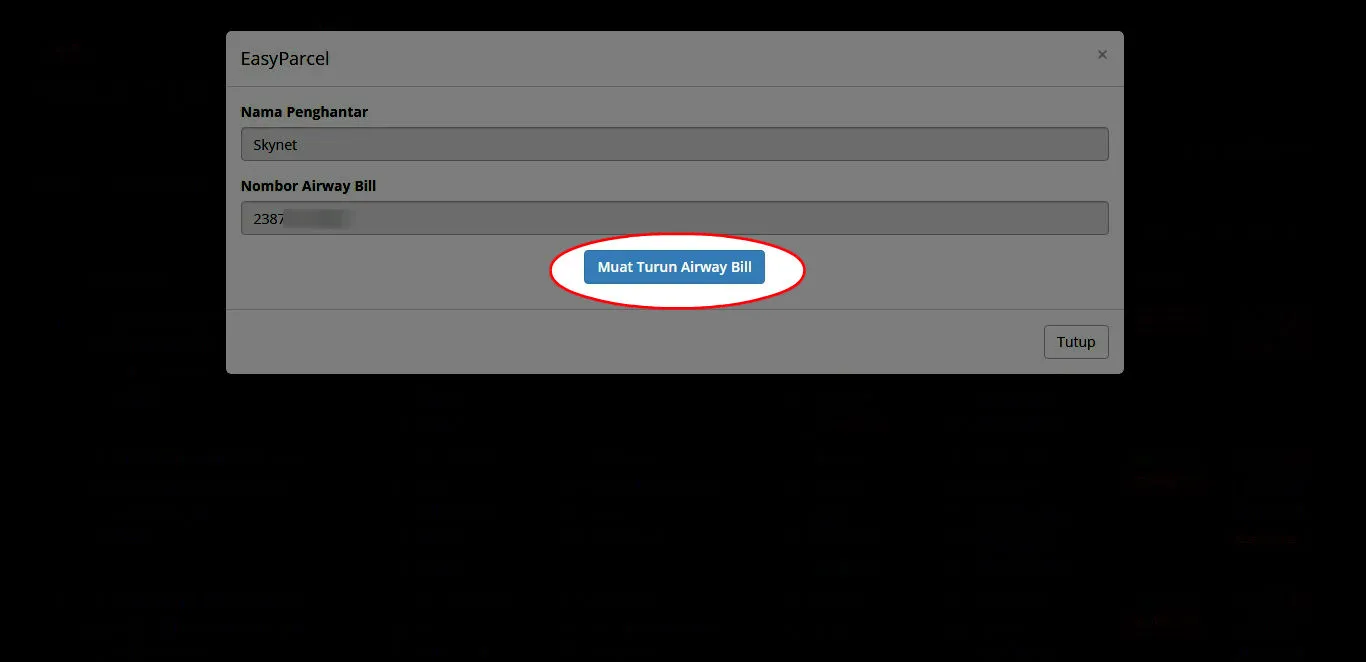
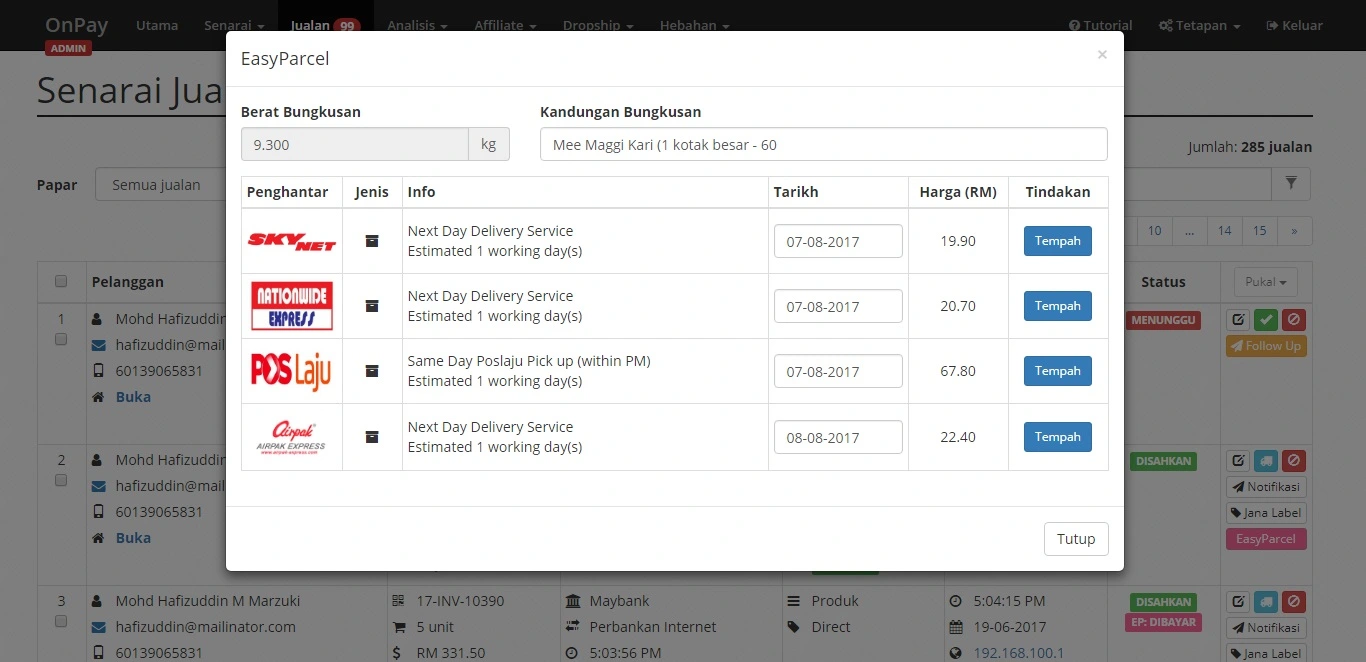
Step 10: Once order’s successfully made, click on “Muat Turun Air Waybilll.”
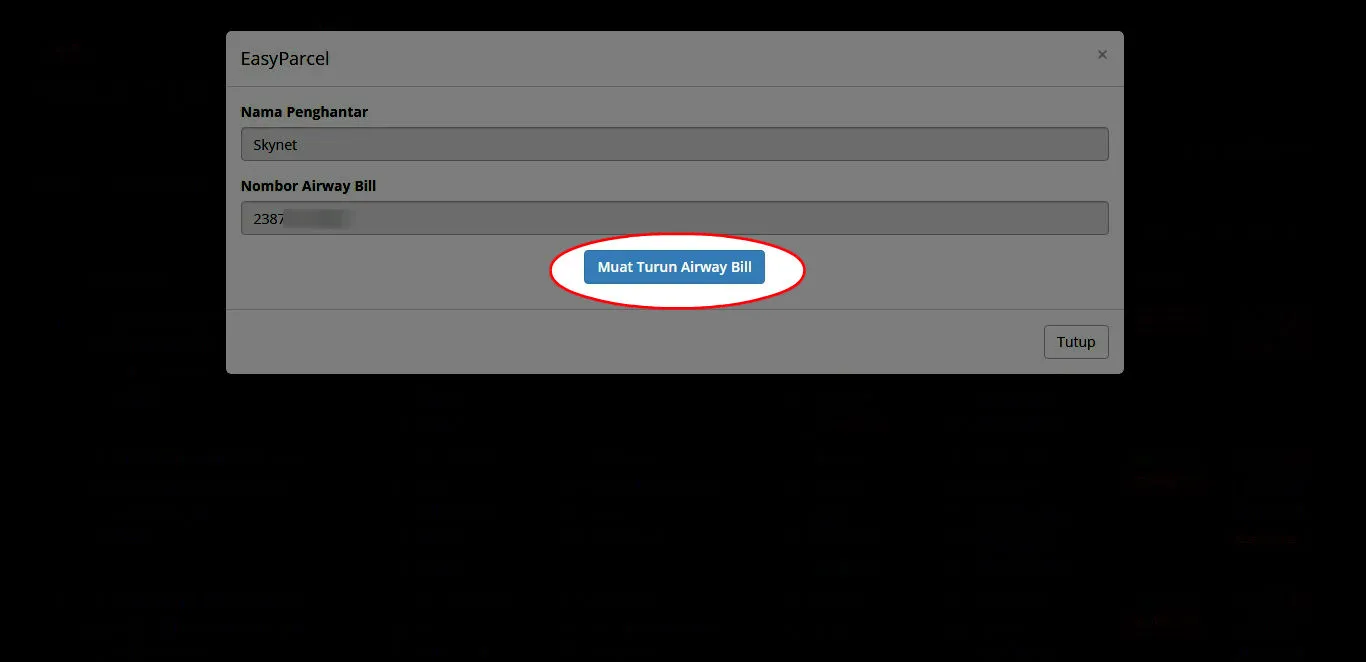
 Singapore
Singapore Thailand
Thailand Indonesia
Indonesia