Finally!
PrestoMall sellers will be able to integrate their store with EasyParcel now and have their orders booked easily. Here is the step-by-step guide on how to do it:-
Setting Up Integration
Step 1: Click “Integrations”.

Step 2: Click “Add New Store”.

Step 3: Choose “PrestoMall”.

Step 4: Fill Up Details.

Step 5: “Fill Up Details” and click “Submit” and your integration is completed.
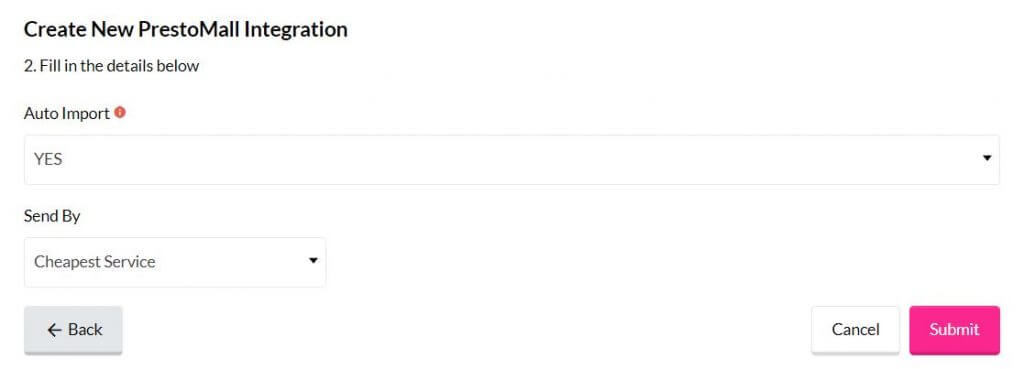
How To Obtain PrestoMall API Key
Step 1: Click on “Seller Office”.

Step 2: Mouse over to “Member Management” and click on “Seller Details”.

Step 3: Scroll down and click “Request API Service” and your API key is generated.

Using Integration Platform
Step 6: Click “Your Stores” and make sure your PrestoMall is “Activated”.

Step 7: Once your order under “ Payment Complate”. Kindly click ” Ready to Ship” button.

Step 8: You’re able to import your orders from PrestoMall to EasyParcel once your order status under ” Preparing for shipment” .

Step 9: Click “Action” > “Import” to import your orders. Your PrestoMall order must be in “ Preparing for shipment” status in your store for the “Import Item(s)” function to work. Orders under processing status will be imported to your EasyParcel account automatically every 4 hours.

Step 10: To forward your order to payment, select your desired order or all order using the check box given.”Do key in your “collection date” and you may choose to “drop off your parcel at Pgeon point instead of to be picked up by the courier”

Step 11: lick “Merge Orders” to merge your order if the orders have the same address and you will be directed to payment process.


Step 12: Click “Add to Cart” and you will be directed to payment process.
Our integration did not support international shipping yet. Don’t worry. We will announce it via social media and through newsletter once it’s launch. ☺️
 Singapore
Singapore Thailand
Thailand Indonesia
Indonesia








