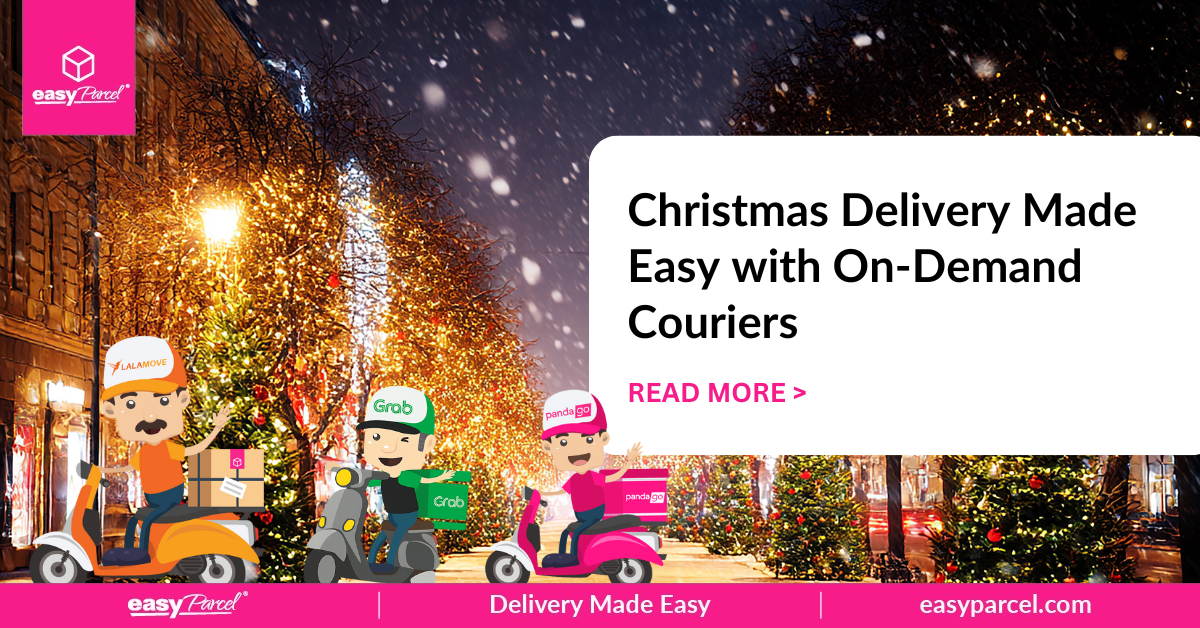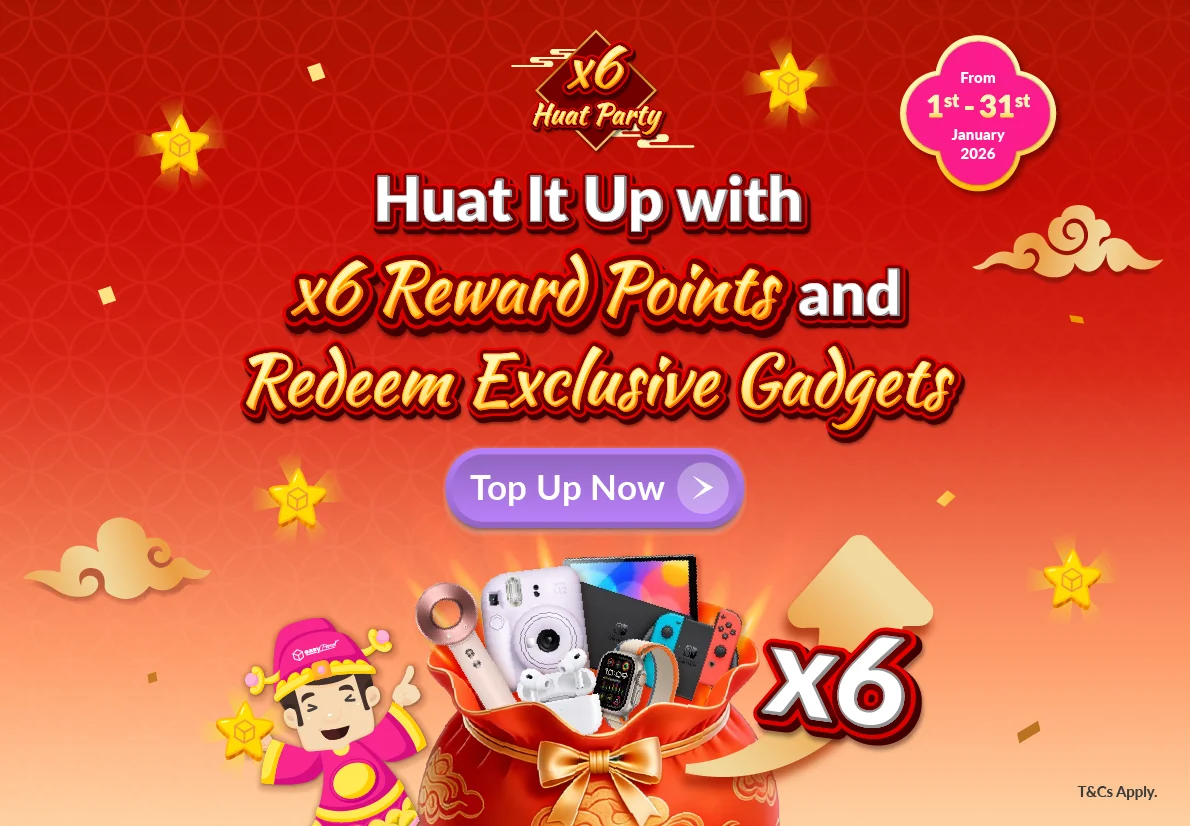Hey Shopify users!🙋🏻♀️ We are more than glad to have Shopify as part of our integration family. If you are a Shopify merchant, you can now skip all the hectic delivery booking processes and have your orders be fulfilled as well as downloading all the AWBs in your Shopify store without making you break a sweat! 🤩 We will be showcasing 2 ways of Shopy integration – seamless version and simple version. Follow our steps to learn about how to integrate your store with EasyParcel easily. 🙌🏻
Setting Up Integration - Seamless Version 🔗
Step 1: At the dashboard, click “Integrations” then select “Add New Store”. Click “Shopify ” as your store. Scroll all the way down and click the “API Key” icon to proceed to the next step.
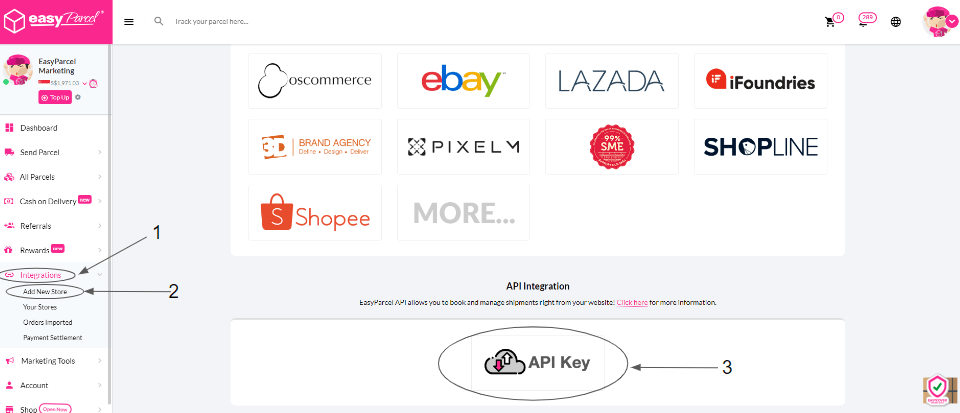
Step 2: At the Integration page, click “Individual API”. Fill in the requested information (section 1&2) accordingly.
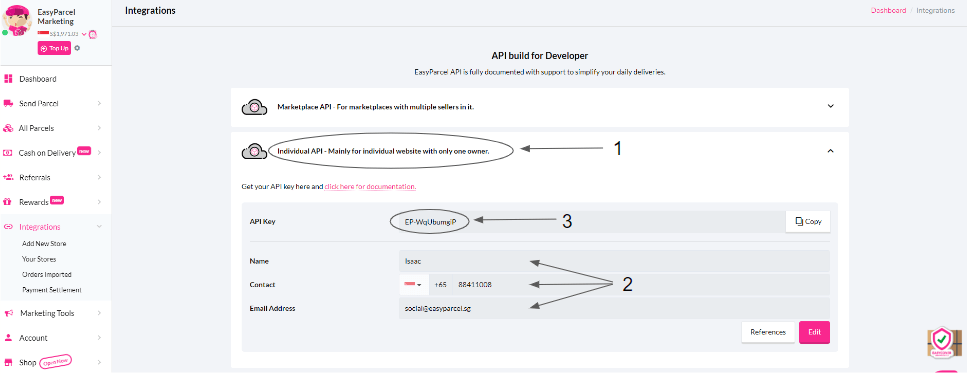
*Note: Keep section 3 for later, you will need to paste the API key for setting at Shopify App.
Step 3: Login to your Shopify store and access to Shopify Apps Store download EasyParcel apps here.
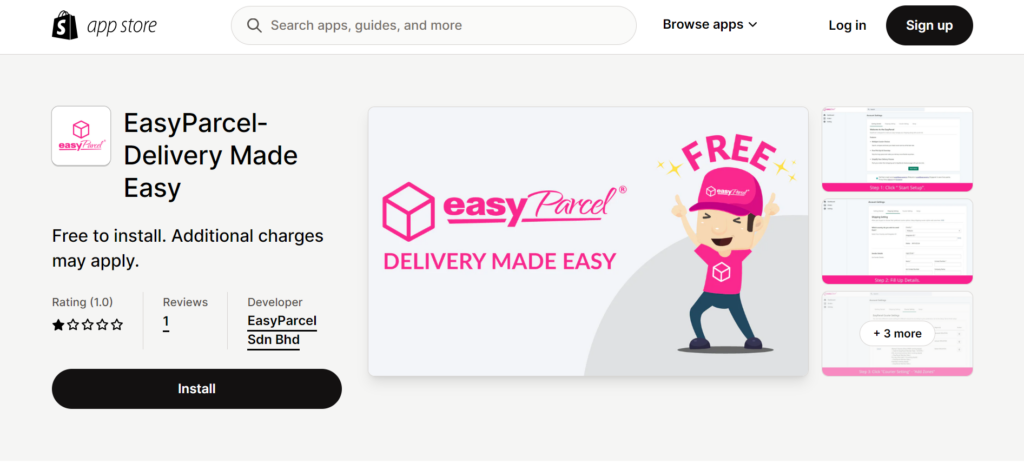
You’re one step ahead! You can now start setting up your Shopify store with EasyParcel apps! 🙌🏻
Shipping Setting 📦
Step 1: Paste the API key copied from the EasyParcel website to Integration ID and click on the verify (may refer to step 2 above). Then, fill in sender details accordingly for parcel pickup purposes.
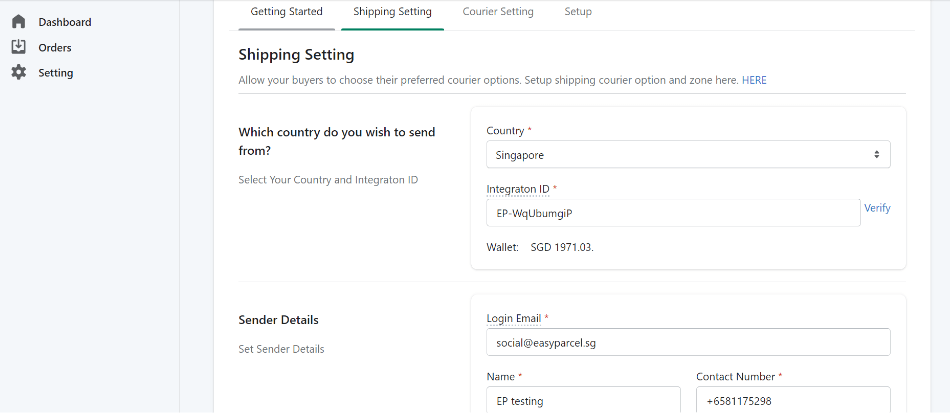
*Note: After successfully verifying, you will be able to view your EasyParcel credit balance.
Step 2: Activate the customizable Tracking Email or Tracking SMS in “Add-On Service Settings” through Shopify Notification. Enable the “Order Status Update” feature to automatically transition your Shopify orders from “Unfulfilled” to “Fulfilled” after fulfilling them with the EasyParcel App.
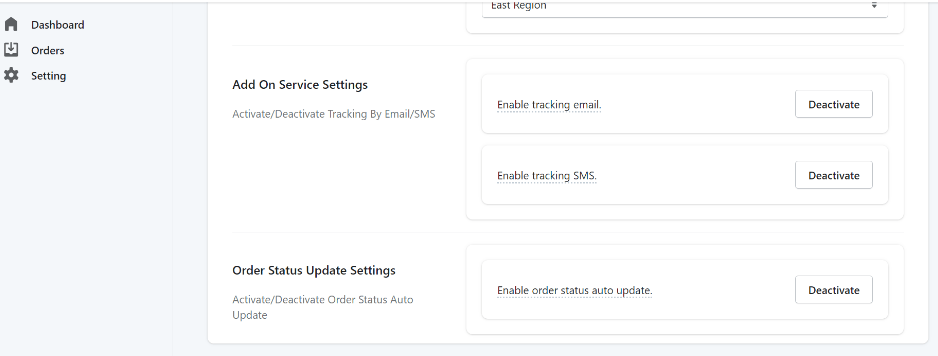
Courier Settings 🚚
Step 1: Add your domestic and international shipping zones to your preferences, and you can customize the preferred courier for each shipping zone.
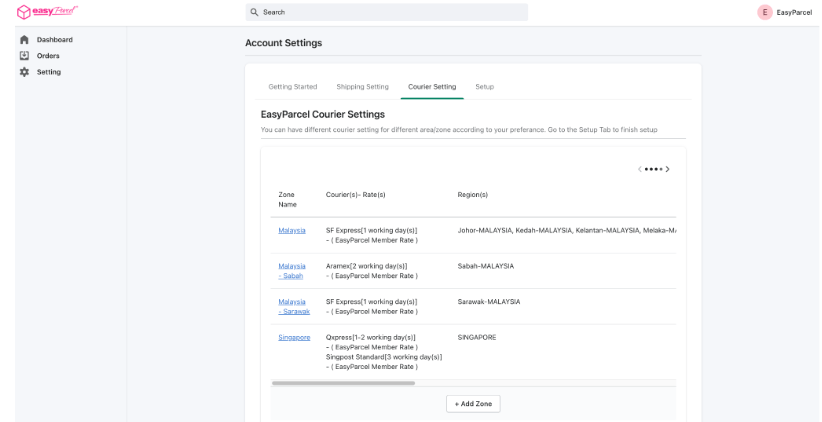
Step 2: You can set your preferred courier partner(s) and the shipping rate to charge your buyer. Additionally, you have the option to configure shipping rules for your buyer to enjoy free shipping.
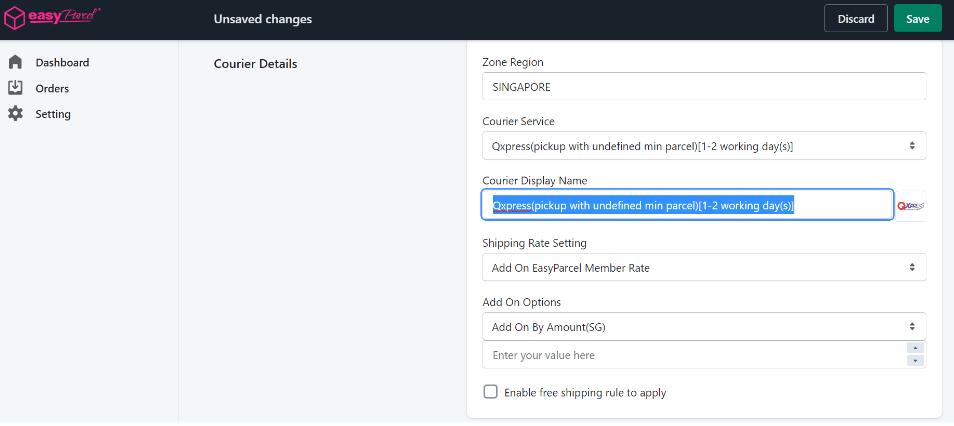
Step 3: Last but no least, please activate your account page and start to sync your Shopify order.
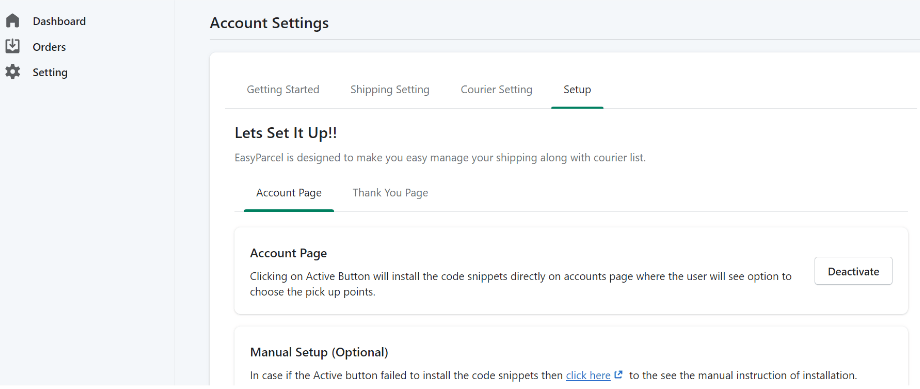
Using Integration Platform - Simple Version 🔗
Step 1: Click “Your Stores” and make sure your Shopify is “Activated”.
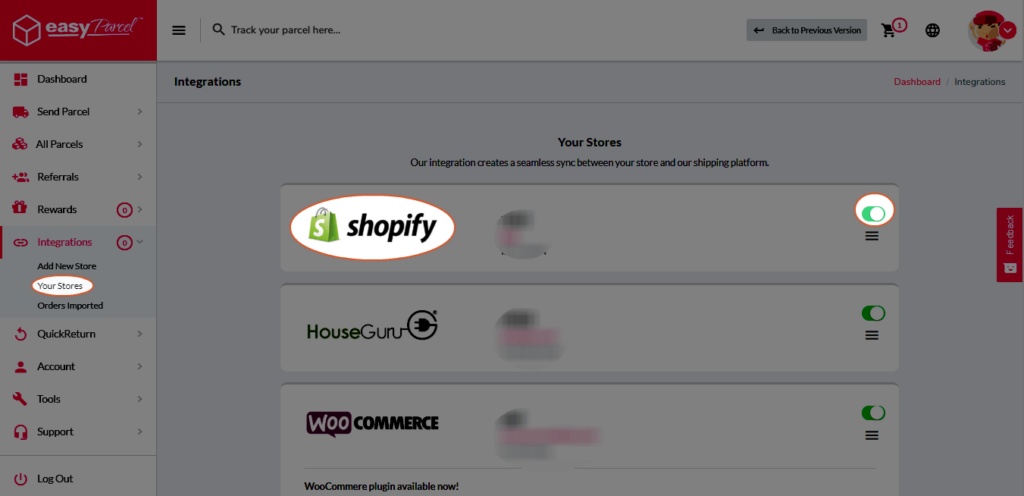
Step 2: Click “Action” > “Import” to import your orders. Your Shopify order must be in “Paid” status in your store for the “Import Item(s)” function to work. Orders under Paid status will be imported to your EasyParcel account automatically every 4 hours. You may ignore “Mark as fulfilled” button.
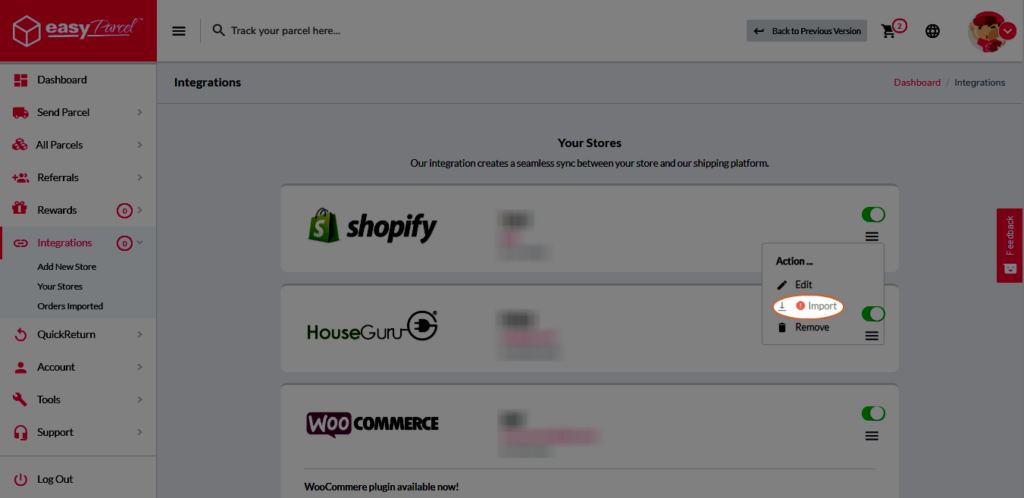
Step 3: To forward your order to payment, select your desired order or all order using the check box given.”Do key in your “collection date” and you may choose to “drop off your parcel at Pgeon point instead of to be picked up by the courier”.
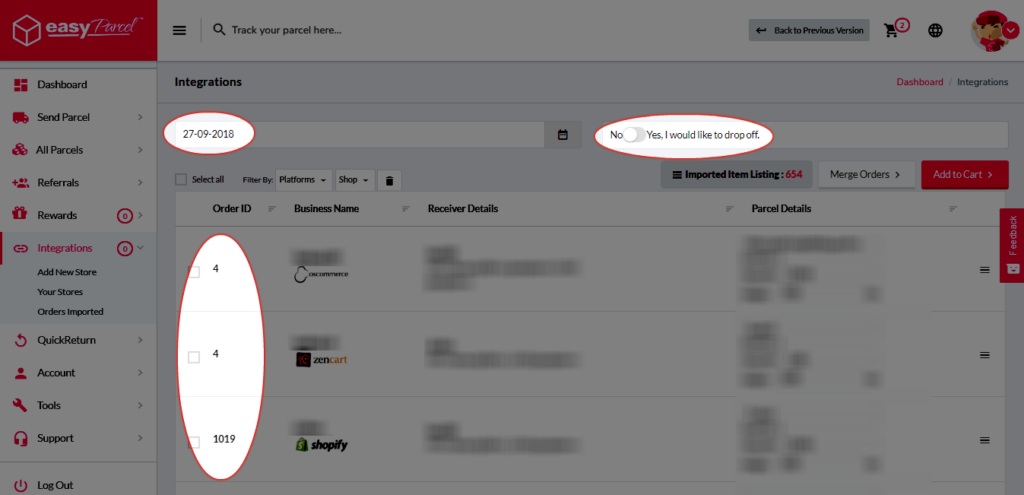
Step 4: Click “Merge Orders” to merge your order if the orders have the same address and you will be directed to payment process.
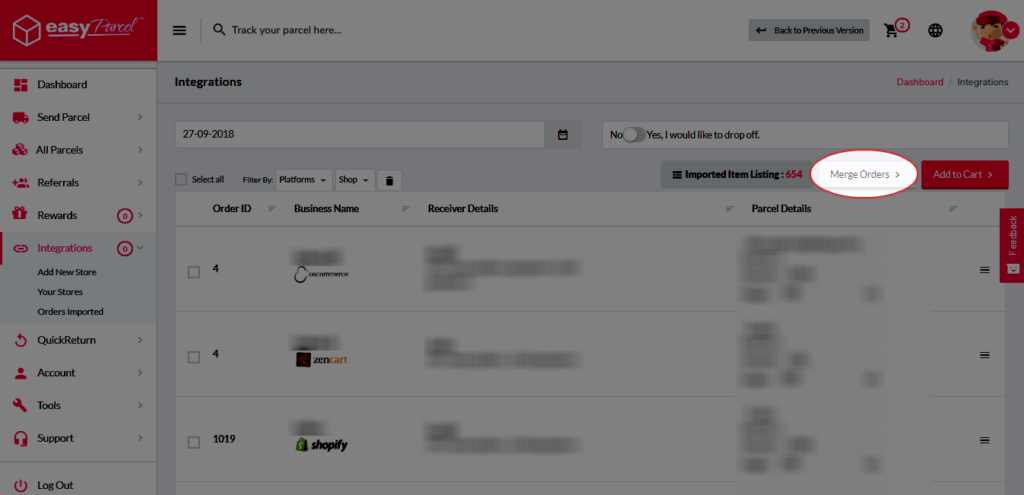
Step 5: Click “Add to Cart” and you will be directed to payment process.
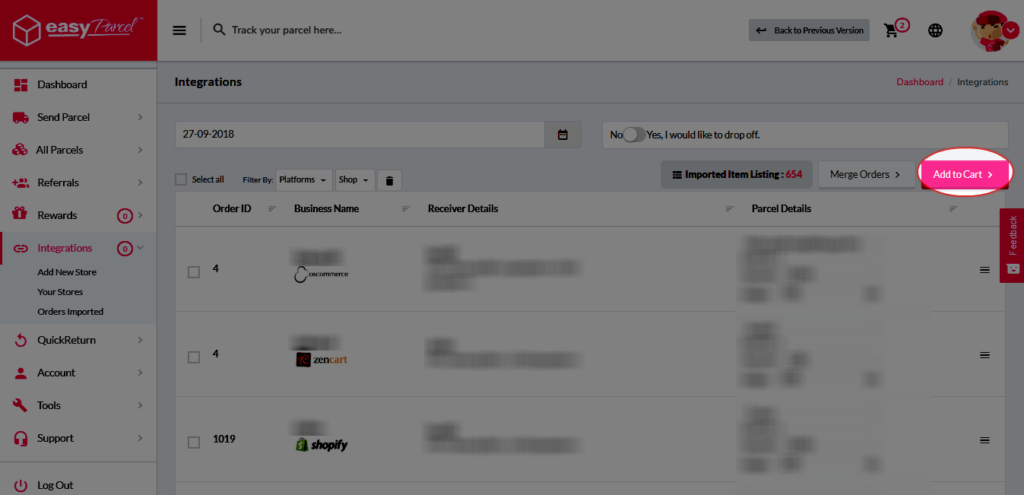
You’re all set! It’s just that simple! 😏 Unlock your integration journey with us now by integrating your Shopify store today!
 Malaysia
Malaysia Thailand
Thailand Indonesia
Indonesia