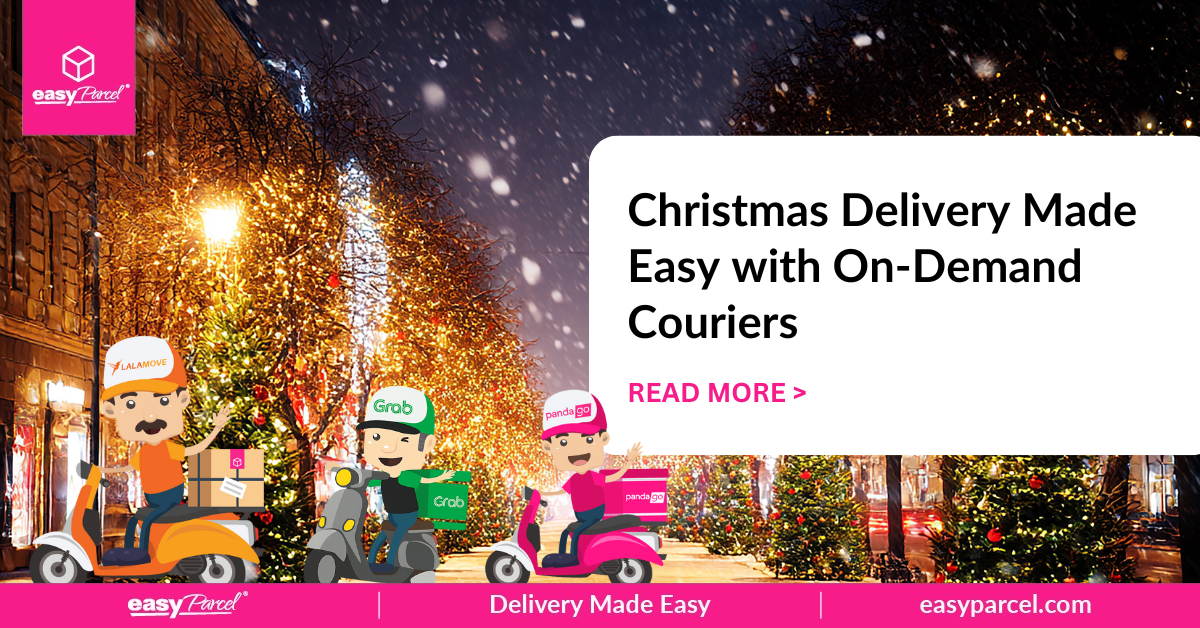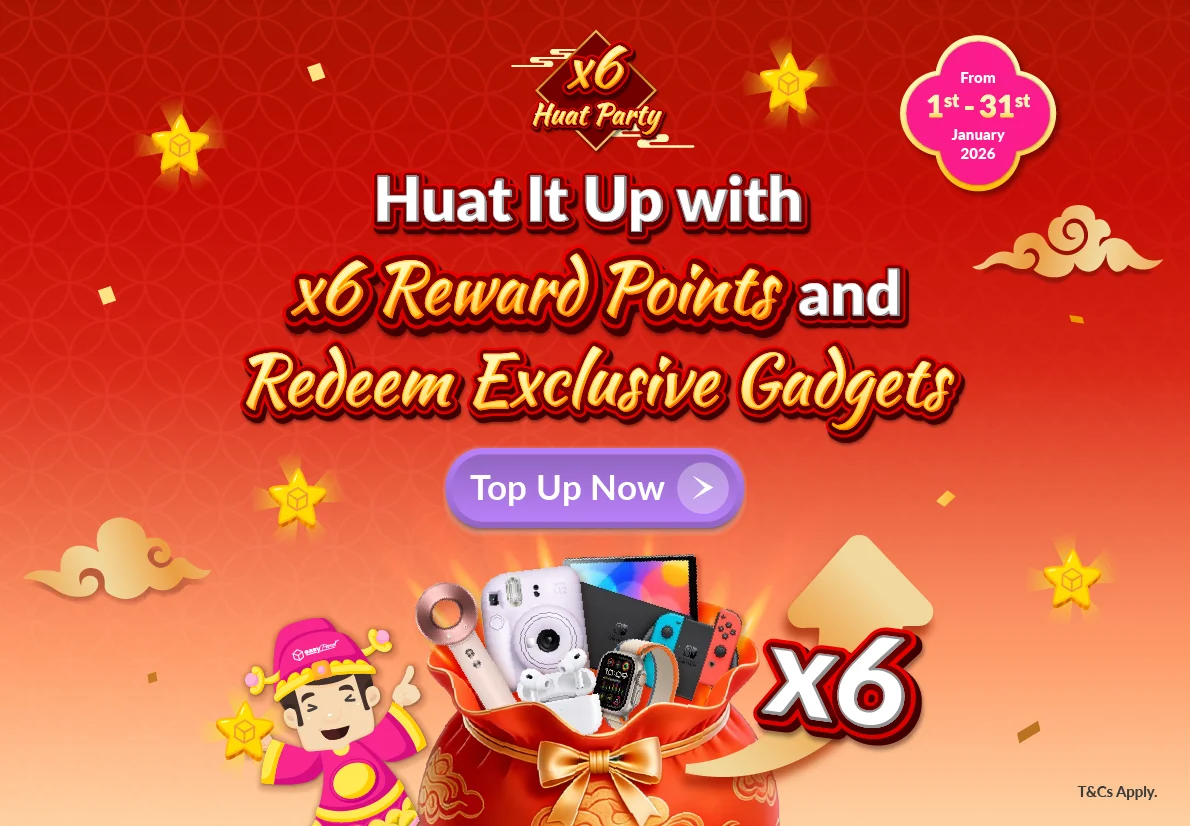Howdy people! Do you know that by adding a debit or credit cards on your EasyParcel account, it could make your life more easier as you can book your shipment or purchase any packaging materials from our EasyParcel shop with a faster way!
Moreover, register a debit/credit card is a MUST to kick start an international delivery. It’s simple, here’s how you can do it by simply log in to your EasyParcel account:
- Add Cards
- Update Cards
- Remove Cards
4 Simple Steps to Add Debit/Credit Cards on your EasyParcel account?

Step 1: From the sidebar of the dashboard, click on the “Account” and then select “Profile“.

Step 2: Go to the “Debit/Credit Card” tab. Click on “Add new card…“

Step 3: Enter your card details. Make sure the details are correct to avoid card errors. Click “Save Card” to finish.

Step 4: Debit/Credit card successfully registered! Click “Send Parcel” to book your shipment.
3 Steps to Update Primary Cards on your EasyParcel account?
(applicable for those who’ve registered more than 1 card)

Step 1: From the sidebar of the dashboard, click on the “Account” and then select “Profile“.

Step 2: Go to the “Debit/Credit Card” tab. Scroll to the debit/credit card section and click “Set As Primary“.

Step 3: Click “Confirm” to proceed primary card update.

Hooray! Your primary card has been updated successfully. Click “OK” to continue.
4 Steps to Remove Debit/Credit Cards on your EasyParcel account ?

Step 1: From the sidebar of the dashboard, click on the “Account” and then select “Profile“.

Step 2: Go to the “Debit/Credit Card” tab. You’ll need to select another card as primary card (applicable if the card that you want to remove has been selected as primary earlier).

Step 3: Once done, click on “Remove Card“.

Step 4: Choose “Confirm” to proceed.

Click “OK” and that’s it!
 Malaysia
Malaysia Thailand
Thailand Indonesia
Indonesia